Git Add vs Git Commit: Key Differences Explained

In the realm of software development, managing code effectively is paramount. Git, a widely-used version control system, provides essential commands to facilitate this process. Among these commands, git add and git commit are fundamental to understanding the flow of work in a Git repository. This article delves into the crucial differences between these two commands, helping developers use them effectively and efficiently.
Understanding the Basics of Git
What is Git?
Git is a distributed version control system that allows multiple developers to work on a project simultaneously without stepping on each other's toes. Developed by Linus Torvalds in 2005, it is designed to handle everything from small to very large projects with speed and efficiency. Its primary goal is to manage source code changes over time, allowing for branching, merging, and collaboration seamlessly.
The structure of Git is based around repositories, which contain the complete history of changes made to a codebase. This empowers developers to track modifications effectively, roll back errors, and collaborate with ease. Each repository can be cloned, allowing developers to work offline and sync their changes with the central repository when they are ready. This flexibility is particularly beneficial in environments where internet connectivity may be inconsistent, enabling developers to maintain productivity regardless of their circumstances.
Importance of Version Control Systems
Version control systems (VCS) play a pivotal role in software development. They enable teams to maintain a coherent history of changes made to code, fostering better collaboration and communication. With a VCS, team members can work on different features or fixes simultaneously without conflicts. This is especially crucial in agile development environments, where rapid iterations and frequent releases are the norm.
In addition to tracking changes, VCS solutions provide features such as branching and merging, making it easier for developers to experiment and implement new ideas safely. Branching allows developers to create isolated environments for testing new features or bug fixes without affecting the main codebase. Once the changes are validated, they can be merged back into the main branch, ensuring that the primary project remains stable. Moreover, they offer a backup of the project history and facilitate code reviews, enhancing the overall quality of software development. This review process not only helps catch bugs early but also promotes knowledge sharing among team members, as they can learn from each other's code and approaches, ultimately leading to a more cohesive team dynamic.
Introduction to Git Commands
Commonly Used Git Commands
Git comprises a suite of commands that cater to different aspects of version control. Some commonly used commands include:
git init- Initializes a new Git repository.git clone- Creates a copy of an existing repository.git add- Stages modified files for the next commit.git commit- Records the changes made to the staged files.git push- Sends local changes to a remote repository.git pull- Fetches changes from a remote repository and merges them.
Among these commands, git add and git commit are essential to managing changes effectively. Understanding their distinct purposes is critical for efficient workflow in Git. When you use git add, you are essentially telling Git which changes you want to include in your next commit. This command can be used to stage specific files or even entire directories, allowing for granular control over what gets committed. For example, using git add . stages all modified files in the current directory, while git add filename targets a specific file. This flexibility is particularly useful when working on multiple features simultaneously, as it allows you to commit only the relevant changes.
On the other hand, git commit is where you finalize those staged changes. Each commit creates a snapshot of your project at that point in time, complete with a unique identifier and a message describing the changes. This message is crucial for maintaining a clear project history, as it helps collaborators understand the rationale behind changes. Additionally, commits can be amended or reverted, providing a safety net for developers. The --amend flag allows you to modify the last commit, which can be handy for correcting mistakes or adding forgotten changes. Understanding how to effectively use these commands not only enhances individual productivity but also fosters better collaboration in team environments.
Deep Dive into Git Add
Functionality of Git Add
The git add command is utilized to stage changes in your working directory for the next commit. It lets you specify which files should be included in the commit, allowing for selective commits instead of capturing every change made during a session.
When you use git add, you are marking changes in specific files to be included in the repository’s history. This is particularly useful for preparing your changes for review and ensuring that only relevant modifications are committed at one time. You can add individual files, multiple files, or all changes simultaneously using optional flags.
Additionally, git add can be used to stage changes in different ways, such as adding only the changes made to a specific line within a file using the interactive mode. This feature allows developers to fine-tune their commits by selecting only the most pertinent changes, which can be especially beneficial in collaborative environments where clarity and precision in commit messages are paramount. By carefully staging changes, you can maintain a clean and understandable project history, making it easier for team members to review and understand each other's contributions.
When to Use Git Add
Utilizing git add should be a strategic decision during your workflow. Some scenarios in which it is appropriate to use this command include:
- When you've made modifications to one or more files and want to prepare them for a commit.
- If you're working on a feature but only want to commit specific changes related to that feature.
- When reviewing code before committing, ensuring that only the intended changes are included.
By staging changes in an intentional manner, developers can create clearer commit histories that reflect the evolution of the project over time. Furthermore, using git add effectively can help in avoiding common pitfalls such as committing sensitive information or unfinished features. For instance, if you accidentally stage a file containing API keys or debug information, it can lead to security vulnerabilities or cluttered project history. Therefore, taking a moment to review what you are staging can save you from potential headaches down the line.
Moreover, the flexibility of git add extends to its ability to stage changes in a granular fashion. For example, using the -p option allows you to interactively choose hunks of changes to add, which is particularly useful when you want to separate logically distinct changes into different commits. This not only enhances the clarity of your commit messages but also aids in future debugging efforts, as each commit can be traced back to a specific change or feature. This meticulous approach to staging changes fosters a disciplined development process, encouraging developers to think critically about the implications of their code modifications.
Unraveling Git Commit
Purpose of Git Commit
The git commit command serves to save your changes to the local repository, creating a snapshot of your code at a specific point in time. Each commit contains metadata such as an author, timestamp, and commit message, which describes the changes made. This information is crucial for tracking project history and facilitating collaboration among team members. By encapsulating the state of the project, commits allow developers to understand the evolution of the codebase and the rationale behind each change.
When you execute git commit, any previously staged changes with git add will be recorded in the repository’s history. This action solidifies the state of your project, allowing you to revert to this point if necessary. Moreover, each commit acts as a milestone, providing a reference point for debugging and feature development. The ability to navigate through these snapshots can significantly enhance productivity, especially in larger projects where tracking down the origin of a bug can be a daunting task.
Proper Usage of Git Commit
To use git commit effectively, consider the following best practices:
- Write clear and concise commit messages that explain the purpose of the changes.
- Commit often, but only for logical units of work, to maintain a clean project history.
- Use the
-mflag for inline commit messages when applicable, while maintaining readability.
Remember that your commits will serve as a navigable history of the project for others, so clarity and intent in every commit message are vital. Additionally, consider using a consistent format for your commit messages, such as starting with a verb in the imperative mood (e.g., "Fix bug" or "Add feature"), which can help standardize the commit history and make it easier for team members to skim through changes. Utilizing tools like Git hooks can also automate checks on commit messages, ensuring that they adhere to your team's guidelines before being accepted into the repository.
Furthermore, it is beneficial to group related changes into a single commit rather than scattering them across multiple commits. This practice not only keeps the project history cleaner but also makes it easier to review changes during code reviews. When working in a team, it's also a good idea to communicate with your colleagues about the changes you are planning to commit, especially if they are significant or could affect others' work. This proactive approach can help prevent conflicts and foster a collaborative development environment.
Git Add vs Git Commit: A Comparative Analysis

Similarities Between Git Add and Git Commit
While git add and git commit serve distinct purposes, they do share some similarities:
- Both are essential for saving work in a Git repository.
- Each command directly affects the state of the repository, contributing to version history.
- Both allow developers to curate what changes are made to the repository, thus promoting a cleaner history.
Understanding these similarities can enhance how developers leverage these commands for efficient workflows. However, distinguishing their roles is equally important. For instance, the collaborative nature of software development often necessitates a clear understanding of how changes are tracked and shared among team members. This is where the synergy between git add and git commit becomes evident, as they work in tandem to ensure that only the intended changes are recorded and communicated effectively. By mastering both commands, developers can maintain a coherent narrative of their project's evolution, making it easier for others to follow along.
Distinct Features of Git Add and Git Commit
The primary differences between git add and git commit revolve around their respective functionalities:
- Functionality:
git addstages files for the next commit, whilegit commitproceeds to create a permanent record of those staged changes. - Scope:
git addcan selectively stage changes, whereasgit commitencompasses all changes that have been staged prior to execution. - Execution:
git adddoes not modify the repository history, butgit commitfinalizes changes into it.
Recognizing these distinctions is critical for accurate and efficient use of Git commands, leading to better project management. For example, when working on a feature branch, a developer might use git add to stage only the files that pertain to that feature, allowing them to commit changes in a logical and organized manner. This selective staging not only aids in maintaining focus but also facilitates easier code reviews, as team members can see precisely what changes were made for a specific purpose. Furthermore, understanding the implications of each command can help prevent common pitfalls, such as accidentally committing unintended changes or cluttering the commit history with unrelated modifications.
Best Practices for Using Git Add and Git Commit
Tips for Efficient Use of Git Add
To maximize the efficiency of git add, developers should:
- Use the
-p(patch) flag to interactively choose portions of files to stage. - Establish a consistent workflow for staging changes, perhaps through organized scripts or aliases for repetitive tasks.
- Regularly review the status of changes with
git statusto avoid overlooking unsaved work.
By implementing these strategies, developers can better manage the staging process, leading to more intentional commits. Additionally, utilizing the --interactive mode can further enhance the staging experience, allowing developers to selectively stage hunks of code, which is particularly useful in larger files where only specific changes need to be committed. This practice not only keeps the commit history clean but also helps in maintaining a clear focus on what each commit represents.
Moreover, leveraging tools like git add -u can streamline the process by automatically staging modified and deleted files, ensuring that no important changes are missed. This is especially beneficial in collaborative environments where multiple developers may be working on the same codebase, as it helps maintain synchronization and reduces the risk of conflicts arising from uncommitted changes.
Strategies for Effective Git Commit Usage
When it comes to git commit, consider the following approaches to enhance its effectiveness:
- Adhere to conventional commit messages that provide necessary context to other collaborators.
- Utilize pre-commit hooks to enforce checks such as linting or testing before allowing a commit.
- Batch related changes into coherent commits to maintain a logical project history.
Through strategic use of commits, developers can foster a collaborative environment that emphasizes clarity and purpose. Additionally, employing the --amend option allows developers to modify the most recent commit, which can be particularly useful for correcting minor mistakes or adding forgotten changes without cluttering the commit history with unnecessary additional commits. This practice encourages a tidy and organized project history, which is invaluable for both current and future collaborators.
Furthermore, integrating commit templates can guide developers in crafting informative messages that adhere to established conventions, ensuring that all commits are not only functional but also descriptive. This can significantly enhance the onboarding process for new team members, as they can quickly understand the rationale behind changes made to the codebase. By fostering a culture of thoughtful commits, teams can improve overall project maintainability and facilitate smoother code reviews.
Conclusion: Choosing Between Git Add and Git Commit
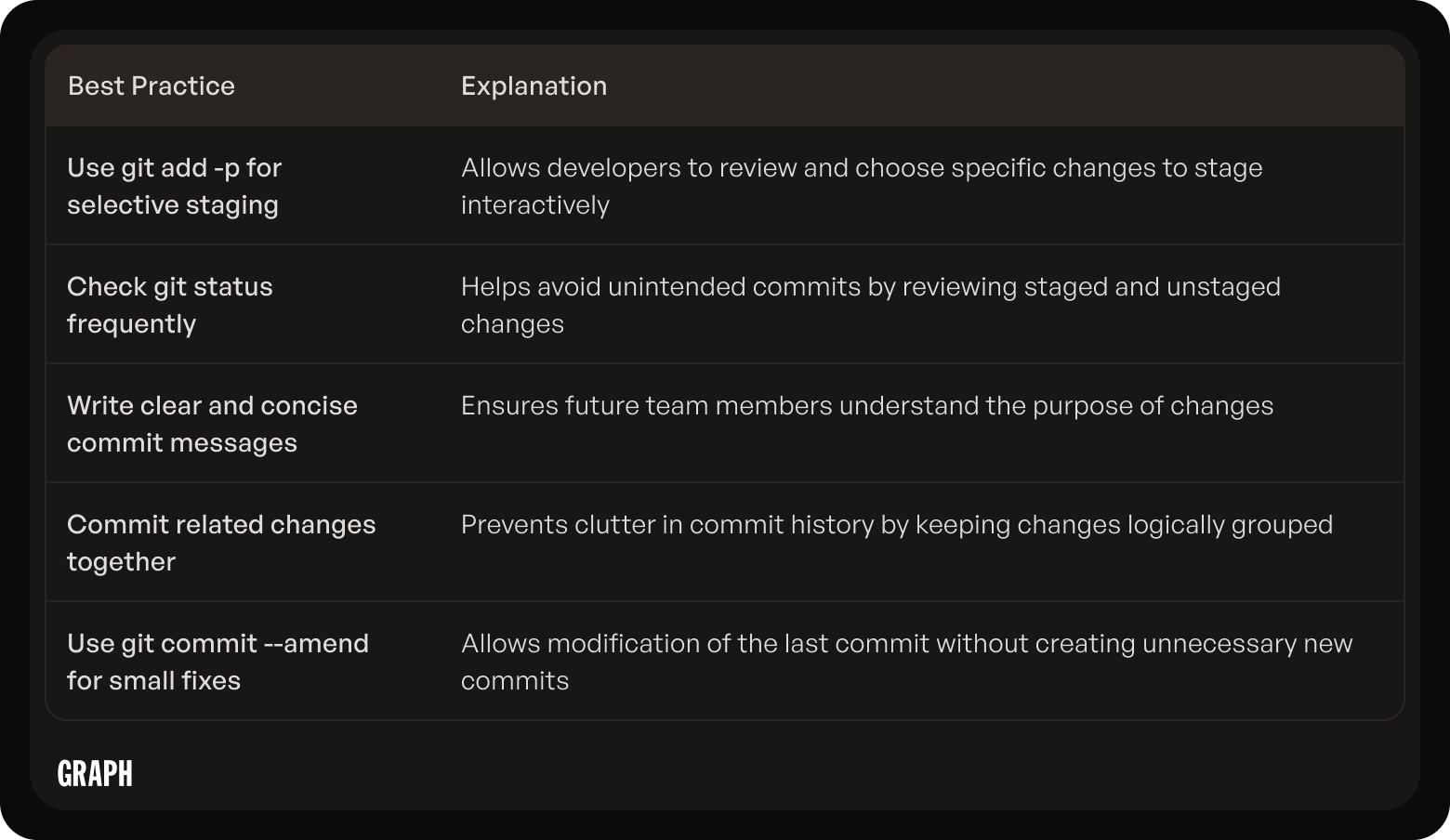
Recap of Key Differences
In summary, the key differences between git add and git commit can be boiled down to their functionalities and scopes. While git add stages changes to prepare for a commit, git commit finalizes those changes, creating a historical entry in the repository. Both commands are vital for an optimized Git workflow.
Final Thoughts on Git Add and Git Commit
Understanding the nuances of git add and git commit is crucial for any developer working with Git. By mastering these commands, one can manage code changes more effectively, improving collaboration and maintaining cleaner version histories. Adopting best practices around these commands not only enhances individual productivity but can save teams from potential headaches down the line. With practice, developers will find themselves navigating Git with ease and confidence.

