Git Revert vs Reset: Understanding the Key Differences

In the realm of software development, maintaining an organized, efficient versioning system is essential. Git, a widely-used version control system, provides various commands to help developers manage their code effectively. Among these commands, git revert and git reset stand out for their importance in handling changes. This article aims to delve into these commands, illuminating their functionalities, differences, and best practices for usage.
Understanding Git: A Brief Overview
Git is an open-source distributed version control system that allows multiple developers to work on a project simultaneously without overwriting each other's changes. It keeps a history of all changes made to the codebase, making it possible to track modifications, revert to previous versions, and collaborate seamlessly.
What is Git?
Git is not just any version control system; it offers powerful features like branching and merging that are tailored for collaborative development. By using Git, developers can create branches to experiment with new ideas without affecting the main codebase. Once satisfied with a feature or fix, they can merge those changes back into the main project. This flexibility allows teams to innovate rapidly, as they can work on various features in parallel, ensuring that the main project remains stable while new functionalities are developed and tested.
Moreover, Git's distributed nature means that every developer has a complete copy of the repository on their local machine. This setup not only enhances performance by allowing local operations but also provides a robust backup system. In the event of a server failure, any developer can restore the project from their local repository, minimizing downtime and data loss.
Importance of Version Control in Coding
Version control is integral to modern software development. It provides:
- History Tracking: Every state of the source code is recorded, enabling developers to review changes and understand the progression of the project.
- Collaboration: Multiple developers can work simultaneously on different parts of a project without conflict.
- Rollback Abilities: Developers can revert to previous stable versions if new changes introduce bugs or issues.
This organization and control enhance productivity, reduce errors, and foster better team collaboration. Additionally, version control systems like Git facilitate code reviews, allowing team members to examine each other's work before integration. This process not only improves code quality but also promotes knowledge sharing among team members, as they gain insights into different parts of the codebase and various coding practices.
Furthermore, Git's integration with various platforms, such as GitHub and GitLab, has revolutionized the way developers share and collaborate on projects. These platforms provide additional features like issue tracking, project management tools, and continuous integration, making it easier for teams to manage their workflows and maintain high-quality code. As a result, Git has become an essential tool in the toolkit of every modern developer, enabling them to navigate the complexities of collaborative software development with ease.
The Functionality of Git Revert
The git revert command allows you to undo changes in your project history without altering the commit history itself. Instead of removing commits, it creates a new commit that negates the changes made by previous commits.
The Basics of Git Revert
To perform a revert, you can execute the command:
git revert <commit_hash>
where <commit_hash> is the identifier of the commit you wish to undo. This command is particularly useful because it preserves the project's commit history while introducing a new commit that undoes the specified changes. By maintaining the integrity of the commit history, git revert ensures that all team members can trace back through the project's evolution, understanding the rationale behind each change made over time.
When to Use Git Revert
Use git revert in situations such as:
- When a commit introduces bugs that need to be resolved without losing project history.
- During collaborative work, where it is crucial to keep a clear record of all changes made by each contributor.
- When reverting a change in a public repository, ensuring that others can also see the change in history.
Additionally, git revert can be particularly beneficial in a continuous integration/continuous deployment (CI/CD) environment. If a recent deployment introduces unexpected issues, using git revert allows developers to quickly roll back to a stable state while keeping a record of the problematic changes. This practice not only aids in maintaining system stability but also fosters a culture of accountability among team members, as each change and its consequences are documented.
Potential Pitfalls of Git Revert
While git revert is powerful, it has downsides:
- Increased Complexity: As you add more revert commits, the history can become harder to read.
- Merge Conflicts: If multiple commits interact with the same lines of code, reverting can create conflicts that need to be manually resolved.
Understanding these pitfalls is essential for effective use of the revert command. Moreover, it's important to consider the context of the changes being reverted. If a commit is part of a larger feature or refactor, simply reverting it may not yield the desired outcome, as other dependent changes could still be present in the codebase. In such cases, a more comprehensive approach, such as a feature branch rollback or a more extensive code review, may be necessary to ensure the integrity and functionality of the project remains intact.
Exploring Git Reset
In contrast to git revert, the git reset command is a more forceful option that allows developers to discard changes or move the HEAD pointer to a previous commit.
The Basics of Git Reset
Executing git reset looks like this:
git reset <commit_hash>
This command has three modes:
- --soft: Moves the HEAD pointer to the specified commit but leaves your working directory unchanged.
- --mixed: The default mode, moves HEAD and resets the index but does not affect your working directory.
- --hard: Resets the HEAD, index, and working directory, effectively discarding all changes.
When to Use Git Reset
Consider git reset when:
- You want to completely remove a failed commit and all changes associated with it.
- You need to rollback to a previous commit quickly while also discarding all changes made since then.
- Working in a private branch where the history needs to be cleaned up without any shared commits.
Potential Pitfalls of Git Reset
Using git reset can lead to issues:
- Data Loss: The hard option will erase all changes that haven't been committed, which can be catastrophic.
- Confusion in Collaboration: If used on shared branches, the history can become inconsistent, and other developers may face conflicts.
Thus, caution is warranted when employing this command.
Moreover, understanding the implications of each reset mode is crucial for effective version control. For instance, while the --soft option is great for staging changes for a new commit, it can lead to a cluttered index if used repeatedly without proper management. On the other hand, the --hard reset, while powerful, should be reserved for scenarios where you are absolutely sure that the changes are no longer needed. In collaborative environments, it’s often better to communicate with your team before performing a reset, especially on shared branches, to avoid disrupting others' workflows.
Additionally, it’s worth noting that if you find yourself needing to reset frequently, it may be beneficial to reassess your branching strategy or commit practices. Frequent resets can indicate that your commit history is not being managed effectively, and adopting a more disciplined approach to commits can help maintain a cleaner project history. Tools like git stash can also be used to temporarily save changes without the risks associated with resetting, providing a safer alternative for managing uncommitted work.
Git Revert vs Git Reset: A Comparative Analysis
Both git revert and git reset are powerful tools for managing Git history but serve distinct purposes. Understanding how they compare is crucial for making informed choices about which one to use in a given situation.
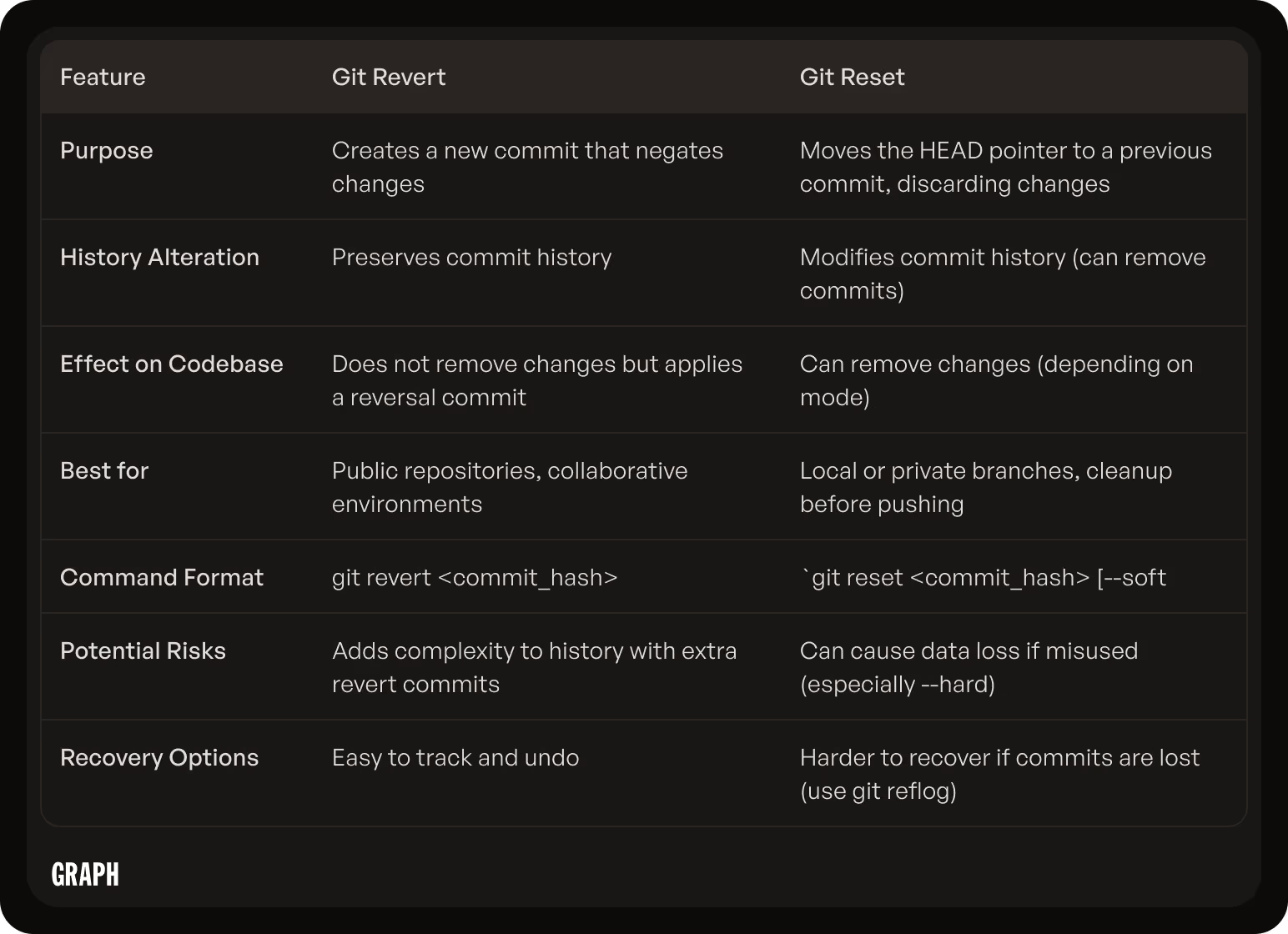
Similarities Between Git Revert and Git Reset
Despite their differences, git revert and git reset share some similarities:
- Both commands enable developers to navigate through commit history effectively.
- Each command can be used to manage mistakes and revert code to desired states.
- Both tools play a role in maintaining an organized codebase.
Differences Between Git Revert and Git Reset
However, the two commands differ significantly:
- History Alteration:
git revertadds to history while preserving it, whereasgit resetcan erase it. - Usage Context:
git revertis safer for collaborative environments, whilegit resetis more suited to private or local setups. - Effect on Working Directory:
git revertmaintains changes, whilegit resetcan remove them depending on the mode chosen.
Practical Applications of Git Revert
When working in a team, using git revert can be particularly advantageous. For instance, if a recent commit introduced a bug, a developer can revert that specific commit without affecting the commits that came after it. This way, the team can continue their work without disruption, and the history remains intact for future reference. Furthermore, git revert generates a new commit that undoes the changes, which can be beneficial for tracking the evolution of the codebase. This transparency allows teams to understand what changes were made and why, fostering better collaboration and communication.
When to Use Git Reset
On the other hand, git reset is often employed in scenarios where a developer is working alone or in a feature branch that has not yet been shared with others. For example, if a developer realizes that a series of commits contain mistakes or unnecessary changes, they can use git reset to remove those commits entirely from the history. This command can be particularly useful during the early stages of development when the code is still in flux. Additionally, git reset offers different modes—soft, mixed, and hard—allowing developers to choose how much of their working directory they want to preserve or discard, providing flexibility in managing their changes.
Choosing Between Git Revert and Git Reset
When faced with the choice between git revert and git reset, several factors must be considered.
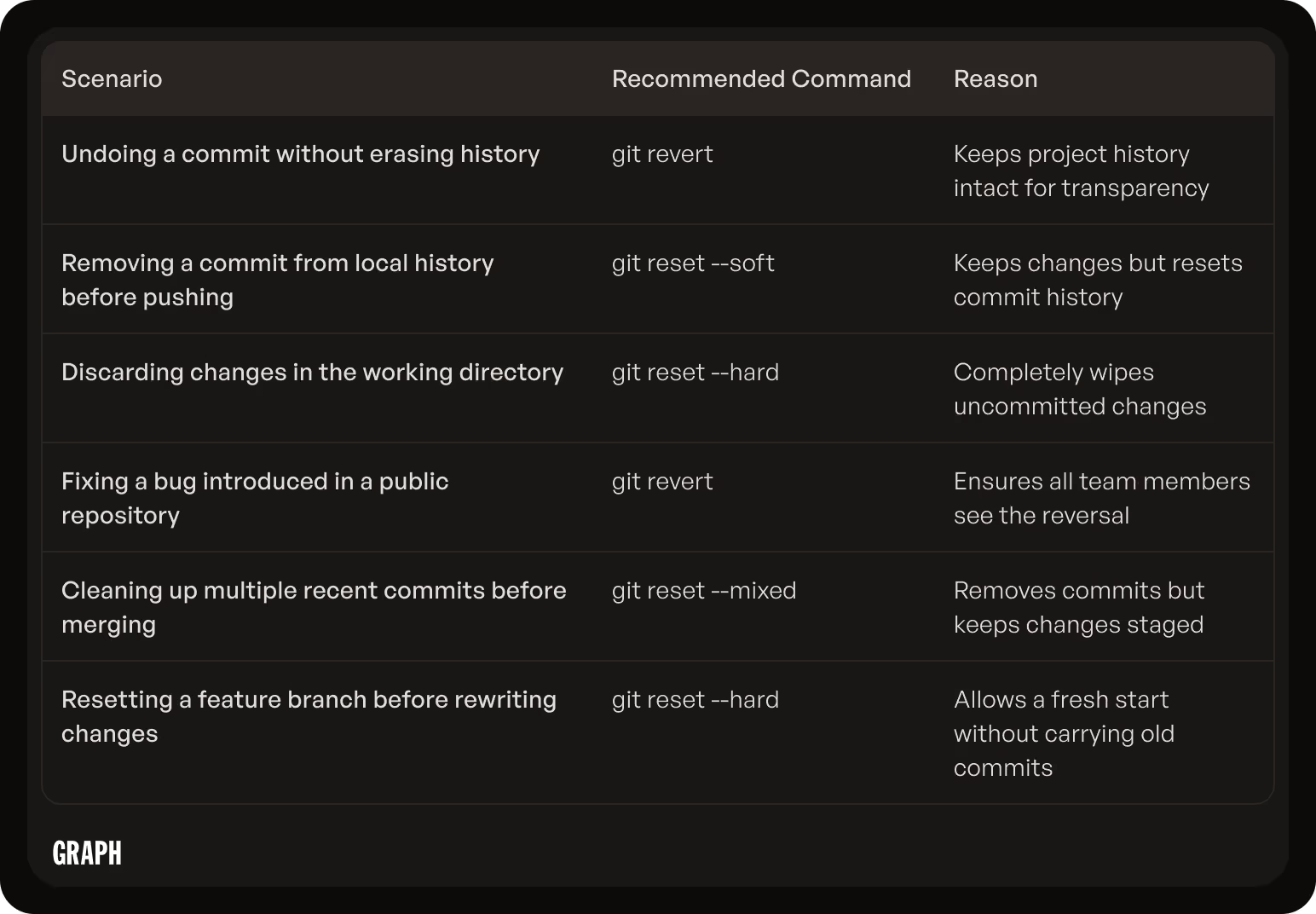
Factors to Consider
Evaluate the following when making your decision:
- Project Stage: If you are in an early development phase and can afford to undo changes, reset may be appropriate.
- Collaboration Level: For collaborative projects where commits are shared, prefer using revert.
- Data Safety: Take into consideration the safety of your data; avoid reset unless you are confident of your changes.
Best Practices for Using Git Revert and Git Reset
To make the most of both commands, adhere to best practices:
- Always pull the latest changes before performing reset or revert actions.
- Consider using
git reflogto recover lost commits if you mistakenly reset. - Make use of branches for experiments before deciding to merge back to your main line of development.
These guidelines will help maintain a cleaner project history while minimizing risks.
Additionally, it’s essential to understand the implications of each command on your commit history. Using git revert creates a new commit that effectively undoes the changes made by a previous commit, preserving the history of what was done. This is particularly useful in a team environment, where others may have based their work on the changes you are reverting. On the other hand, git reset can alter the commit history, which might lead to confusion or conflicts if others are working on the same branch. Therefore, always communicate with your team when you decide to use reset, especially if it involves shared branches.
Moreover, consider the different modes of git reset: soft, mixed, and hard. Each mode serves a distinct purpose, allowing you to control how much of your working directory and staging area is affected. A soft reset, for instance, moves the HEAD pointer to a previous commit but leaves your working directory intact, making it ideal for amending recent commits. In contrast, a hard reset will discard all changes, which can be useful for cleaning up a messy working directory but should be used with caution. Understanding these nuances can significantly enhance your workflow and help you make informed decisions in your version control practices.
Conclusion: Mastering Git Revert and Git Reset
Understanding the differences between git revert and git reset is crucial for effective version control. Each command has its appropriate use case and applicability within the development workflow.
Recap of Key Points
To summarize:
git revertadds a new commit that undoes changes while preserving history.git resetalters the commit history and can potentially erase changes from the working directory.- Choosing the right command depends on factors like collaboration, project stage, and data safety.
Final Thoughts on Git Revert and Git Reset
Mastering these tools enhances a developer's ability to effectively manage project history and collaborate with teams. In a world where code quality is paramount, knowing how to properly handle version control is not merely beneficial—it is essential.

