How to Use Git Worktree: A Step-by-Step Example

Git is a powerful tool for version control, but as projects grow, managing branches can become cumbersome. This is where Git Worktree comes into play. Git Worktree allows you to check out multiple branches at once, effectively enabling parallel development. In this article, we will explore Git Worktree thoroughly, including its benefits, setup, commands, and tips for optimizing your workflow.
Understanding Git Worktree
Before you dive into using Git Worktree, it's essential to comprehend what it is and why it may be beneficial for you. Understanding its core features will help you maximize its potential in your development processes.
What is Git Worktree?
Git Worktree is a feature in Git that allows you to create multiple working trees associated with a single repository. Each worktree can check out a different branch, giving you the flexibility to work on various features or fixes simultaneously without the overhead of multiple repositories.
This is particularly valuable in situations where you need to make quick fixes in one branch while developing a new feature in another. With worktrees, you can easily switch between branches, and each tree retains its own working directory and staging area. This means that you can have a clean environment for each task, reducing the risk of accidentally mixing changes from different branches.
Benefits of Using Git Worktree
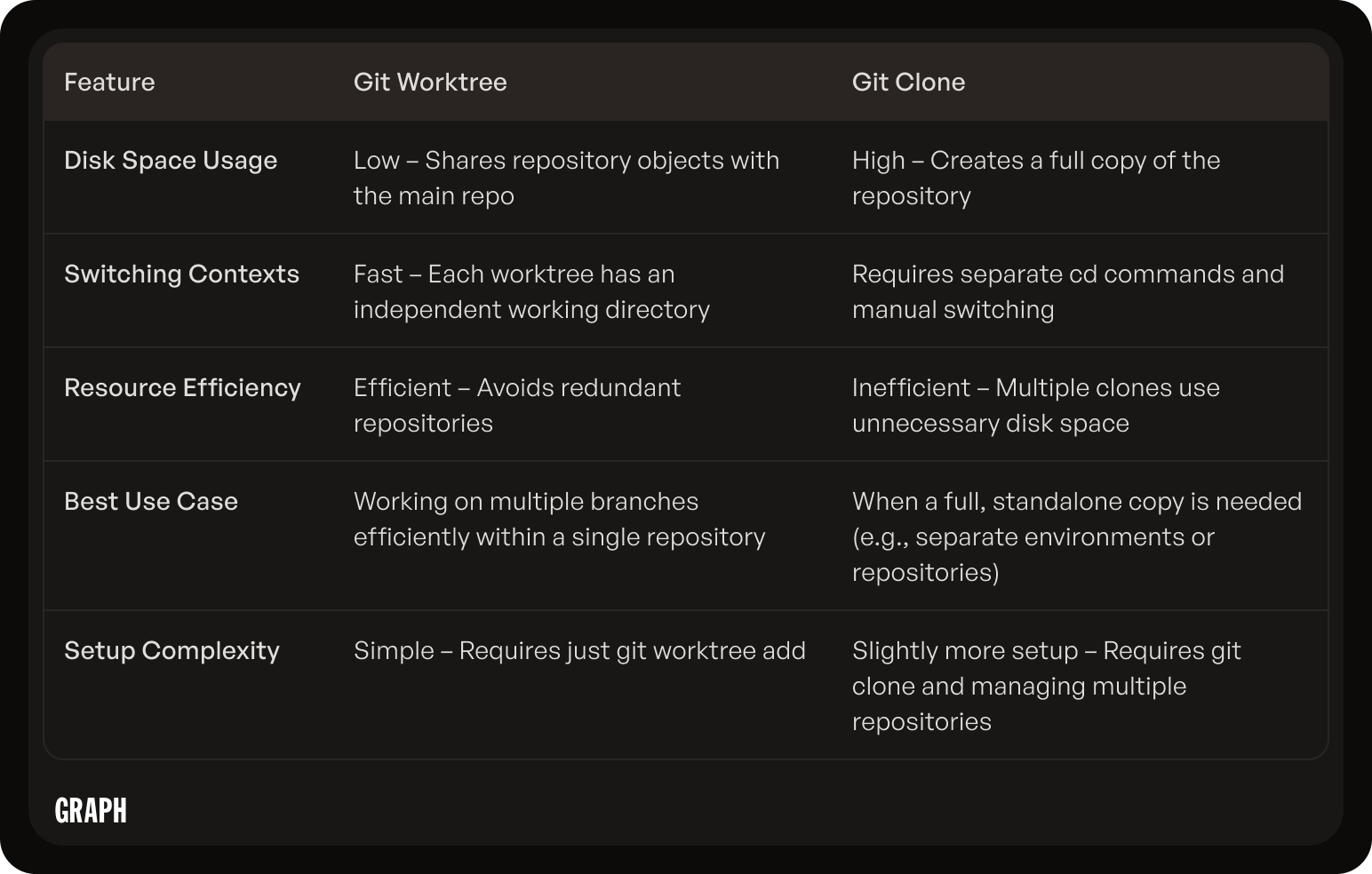
Using Git Worktree brings numerous advantages, especially for developers who juggle multiple features or bug fixes at the same time. Here are some benefits you might find appealing:
- Parallel Development: Work on multiple branches simultaneously without cloning repositories.
- Reduced Resource Consumption: Instead of duplicating the repository, worktrees share the common objects in your Git directory.
- Easy Context Switching: Quickly switch between different projects or features, enhancing your productivity.
- Isolated Environments: Each worktree operates independently, so changes in one do not interfere with another.
Additionally, Git Worktree can significantly streamline your workflow by allowing you to test changes in isolation. For instance, if you're working on a feature that requires a specific configuration or set of dependencies, you can set up a worktree that mirrors those requirements without affecting your main development environment. This isolation can be particularly useful in larger teams where multiple developers may be working on interconnected features, as it minimizes the risk of conflicts and ensures that each developer's work remains distinct.
Moreover, the ability to create temporary worktrees for short-lived tasks, such as code reviews or quick bug fixes, can enhance collaboration within your team. By checking out a branch in a new worktree, you can easily share your changes with colleagues for feedback without disrupting your ongoing work. This flexibility not only improves communication but also fosters a more agile development process, allowing teams to adapt quickly to changing requirements or urgent issues that arise during the development cycle.
Setting Up Git Worktree
Now that you understand what Git Worktree is and why it's beneficial, let's go through the setup process. This section will outline the prerequisites and guide you through installing Git Worktree if you haven't already.
Prerequisites for Git Worktree
Before you can use Worktree, you need to ensure you have the following in place:
- Git version 2.5 or later. You can check your version using the command
git --version. - A cloned Git repository. Worktrees are associated with a single Git repository, so you need to have one already set up.
If you're familiar with Git, you likely have a repository set up. If not, simply clone one from a remote source or create your own. To clone a repository, you can use the command git clone [repository-url], which will create a local copy of the repository on your machine. This is a crucial step, as Worktree operates on the basis of an existing repository, allowing you to create multiple working directories from the same codebase.
Installation Process
For most operating systems, Git Worktree comes ready to use as part of the Git installation. If you’re on Linux, macOS, or Windows, you can easily install Git using package managers or from the official Git website.
Here are the steps to install Git Worktree based on your operating system:
- Linux: Use your distribution's package manager. For example, on Ubuntu, run:
sudo apt install git. - macOS: Install via Homebrew:
brew install git. - Windows: Download the installer from the official Git website and follow the setup instructions.
After installation, you can verify the installation by running git --version in your terminal. If the command returns the version number, you're all set to start using Git Worktree. Additionally, it's worth noting that having a good understanding of Git's branching and merging concepts will greatly enhance your experience with Worktree, as it allows you to manage multiple branches in separate directories seamlessly.
Once you have Git Worktree installed, you can begin to explore its capabilities. For instance, you can create a new worktree for a specific branch by using the command git worktree add [path] [branch]. This command not only sets up a new directory for the branch but also checks it out, allowing you to work on features or fixes in isolation from your main branch. This flexibility is particularly useful in collaborative environments where multiple developers may be working on different features simultaneously, as it helps to keep the workflow organized and efficient.
Navigating the Git Worktree Interface

With Git Worktree set up, it's essential to familiarize yourself with the basic commands and features. This knowledge will empower you to effectively utilize Worktrees in your daily development. Understanding how to manage multiple branches simultaneously can streamline your workflow and enhance productivity, especially in collaborative environments where different features are being developed in parallel.
Basic Commands and Their Functions
Using Git Worktree involves a few key commands that you should become comfortable with:
git worktree add <path> <branch>: Creates a new worktree at the specified path for the given branch.git worktree list: Displays all worktrees associated with the current repository, along with their paths and checked-out branches.git worktree remove <path>: Removes the specified worktree.
Understanding these commands forms the foundation of effectively managing your worktrees. You can add multiple worktrees to work on different features or bugs at the same time. This capability is particularly useful when you need to switch contexts quickly, allowing you to isolate changes and maintain a clean working environment. For instance, if you're developing a new feature while simultaneously fixing a critical bug, having separate worktrees can prevent any accidental interference between the two tasks.
Advanced Features of Git Worktree
Once you are comfortable with the basic commands, you may want to dive deeper into the more advanced functionalities that Git Worktree offers. For example, you can:
- Checkout a branch directly into an existing worktree instead of creating a new one.
- Use specific commit hashes to create worktrees, giving you insight into previous project states.
- Leverage detached HEAD states within worktrees for exploratory development without impacting existing branches.
These advanced features significantly enhance your flexibility and creativity during the coding process, making Git Worktree a powerful tool for any developer. Additionally, the ability to work with specific commit hashes allows you to easily revisit and test previous iterations of your code, which can be invaluable for debugging or when you need to verify the stability of earlier versions. This feature not only aids in maintaining project integrity but also encourages a more experimental approach to development, as you can freely explore different paths without the fear of losing your current progress.
Working with Git Worktree
With a good grasp of commands and features, let's explore how to create new worktrees and switch between them seamlessly.
Creating a New Worktree
Creating a new worktree is straightforward. All you need is the command:
git worktree add <path> <branch>
This command will create a new directory at the specified path and check out the given branch into that directory. If you’re creating a new branch, simply specify that branch name as well.
For instance, to create a worktree for a feature branch named "feature/new-ui," you could run:
git worktree add ../new-ui-feature feature/new-ui
This will create a new worktree in the directory named "new-ui-feature," allowing you to work on that feature independently. This is particularly useful when you want to develop multiple features simultaneously without the need for constant merging or rebasing, which can be time-consuming and error-prone. By isolating your work in separate directories, you can focus on one task at a time while keeping your main branch clean and stable.
Switching Between Worktrees
Switching between worktrees is as simple as navigating to the directory of the worktree you wish to work with. Each worktree is an isolated environment, so any changes you make in one worktree will not affect others unless you commit and merge accordingly.
To switch between them, you would use the command:
cd <path to worktree>
Once you’re in the desired worktree, you can pull, push, commit, and make any changes you need. This seamless switching removes friction from your development workflow. Additionally, it allows for easier collaboration among team members, as each developer can work on their own feature branch without stepping on each other's toes. You can also run tests or build processes in parallel, ensuring that your code remains functional and that any issues can be identified early in the development cycle. This flexibility enhances productivity and fosters a more organized approach to managing multiple features or fixes within a project.
Troubleshooting Common Git Worktree Issues
While Git Worktree is generally straightforward, you might face occasional pitfalls. This section will cover common issues you may encounter and how to resolve them.
Resolving Merge Conflicts
If you run into merge conflicts while working in multiple worktrees, it’s essential to resolve them before proceeding. Git will alert you when a conflict exists, typically during a pull or merge command.
To resolve merge conflicts, you can follow these steps:
- Identify the files with conflicts by running
git status. - Edit the conflicting files in your preferred text editor to keep the necessary changes.
- Stage the resolved files using
git add <filename>.
After resolving all conflicts, you can finalize the merge with:
git commit
By handling merge conflicts carefully, you can keep your workflow efficient and effective. It’s also beneficial to communicate with your team about the changes being made, as this can help prevent conflicts from occurring in the first place. Regularly pulling changes from the main branch can also minimize the chances of encountering significant merge conflicts, as it keeps your worktree in sync with the latest updates.
Recovering Lost Data
Accidental data loss can happen, but Git Worktree provides several avenues to recover your work. If you inadvertently removed a worktree, you can run:
git fsck
This command helps check the integrity and validity of your Git repository, and may show dangling commits that represent lost changes. If you find yourself frequently losing track of your work, consider implementing a more structured workflow, such as creating branches for specific features or tasks. This way, even if a worktree is removed, the main branch will still retain the history of your changes.
Additionally, if you’ve committed your changes, you can use:
git reflog
This command helps you view the history of your branch and recover lost commits by resetting or checking out the appropriate commit. The reflog is particularly useful because it records updates to the tips of branches and allows you to navigate back to previous states of your repository, even if those states are not part of the current branch history. It’s a powerful tool for recovering from mistakes, and understanding how to leverage it can save you a lot of time and frustration.
Optimizing Your Use of Git Worktree
After mastering Git Worktree basics and troubleshooting, optimizing your workflow can elevate your development experience even further. Here are some best practices and tips.
Best Practices for Git Worktree
1. Keep your worktrees organized. Name your directories clearly to indicate the purpose or branch associated with them.
2. Regularly cleanup unused worktrees. You can remove a worktree using git worktree remove <path> when you're done, ensuring a tidy workspace.
3. Use descriptive branch names. This practice minimizes confusion and makes it easier to understand project progress at a glance.
4. Consider using a dedicated directory for all your worktrees. This can help you quickly locate and manage them, especially when working on multiple projects simultaneously. By having a structured approach, you can avoid clutter and improve your overall efficiency.
Tips for Efficient Worktree Management
1. Utilize Git aliases to create shortcuts for frequently-used commands, allowing you to work faster.
2. Pair Git Worktree with comprehensive CI/CD solutions for continuous testing of multiple branches simultaneously, ensuring prompt feedback.
3. Regularly merge changes from your main branch into your worktrees to minimize integration issues.
4. Take advantage of Git hooks to automate tasks such as running tests or linting your code whenever you switch branches or update worktrees. This can save you time and help maintain code quality without requiring manual intervention.
5. Document your workflow and any specific configurations you use with Git Worktree. Having a reference guide can be invaluable, especially in team environments where multiple developers may need to understand your setup or replicate your process.
In conclusion, Git Worktree is a robust feature that enhances Git’s usability by allowing developers to manage multiple branches simultaneously. By understanding its commands, resolving issues, and optimizing your usage, you can significantly streamline your development workflow. Remember, as with any tool, the more you practice using it, the more proficient you will become.

