The Ultimate Guide to Managing Your Jira Ticket

Jira, a leading issue tracking and project management tool, is widely used by software teams to streamline their ticketing processes. Whether you're new to Jira or looking to enhance your existing knowledge, this comprehensive guide will walk you through everything you need to know about managing your Jira tickets like a pro.
Understanding the Basics of Jira Ticketing System
What is Jira and Why is it Important?
Jira is a powerful issue and project tracking software developed by Atlassian. It is designed to help teams plan, track, and release their projects with remarkable efficiency. With its intuitive user interface and robust features, Jira has become the go-to solution for software development teams worldwide.
Jira allows teams to create, assign, and track issues or tickets throughout their lifecycle. These issues can represent tasks, bugs, user stories, or any other unit of work that requires attention. By centralizing all project-related information in one place, Jira enables collaboration and transparency among team members, leading to increased productivity and better project outcomes.
But what sets Jira apart from other ticketing systems? One of its key strengths lies in its flexibility. Jira offers a wide range of customization options, allowing teams to tailor the software to their specific needs. From custom workflows to personalized dashboards, Jira can be adapted to match the unique processes and requirements of any team.
Key Features of Jira Ticketing System
Jira offers a plethora of features that make ticket management a breeze. Some of the key features include:
- Issue Creation and Assignment: Jira allows you to create new issues easily and assign them to team members, ensuring clear ownership.
- Customizable Workflows: With Jira, you can define custom workflows that match your team's unique processes, ensuring smooth progress from one stage to another.
- Priority and Scheduling: Prioritize your tickets based on urgency and allocate resources accordingly, ensuring critical issues are resolved in a timely manner.
- Real-time Collaboration: Jira provides real-time updates and notifications, enabling seamless collaboration among team members, regardless of their geographical location.
- Powerful Reporting and Analytics: Gain insights into your team's performance, track key metrics, and identify bottlenecks with Jira's robust reporting capabilities.
Additionally, Jira offers integrations with other popular software development tools, such as Confluence, Bitbucket, and Bamboo. This seamless integration allows for a streamlined workflow, where information flows seamlessly between different tools, eliminating the need for manual data entry and reducing the risk of errors.
Furthermore, Jira provides extensive customization options for issue types, fields, and screens. This allows teams to capture and track the specific information that is relevant to their projects, ensuring that no important details are overlooked.
With Jira's comprehensive search functionality, finding and retrieving tickets is a breeze. You can search for issues based on various criteria, such as status, assignee, priority, or even custom fields. This powerful search capability saves time and improves efficiency, as team members can quickly locate the information they need without having to sift through a large number of tickets.
In conclusion, Jira is not just a ticketing system; it is a versatile and robust project management tool that empowers teams to collaborate effectively, track progress efficiently, and deliver successful projects. Whether you are a software development team or any other team looking for a reliable and feature-rich ticketing system, Jira is the solution that can help you achieve your goals.
Setting Up Your Jira Ticketing System
Initial Setup and Configuration
Before diving into ticket management, you need to set up your Jira instance. This involves installing Jira, configuring user permissions, and defining project structures. Follow the step-by-step instructions provided by Atlassian to ensure a smooth setup process.
During the initial setup, it's important to define project roles and customize permissions based on your team's requirements. Granting appropriate access ensures that team members only see and modify the relevant tickets, maintaining data integrity and security.
Additionally, when setting up your Jira instance, consider integrating it with other tools in your workflow, such as Slack for communication or Bitbucket for version control. This integration streamlines processes and enhances collaboration among team members, leading to increased productivity and efficiency.
Customizing Your Jira Dashboard
Jira's dashboard is your central hub for monitoring and managing your tickets. By customizing your dashboard, you can prioritize the information that matters most to you and your team. Consider adding gadgets like pie charts, task lists, or activity streams to get real-time insights into project progress.
Customizing your dashboard layout, colors, and theme can also improve the visual experience and make using Jira more enjoyable. Experiment with different configurations to find the setup that works best for you.
Furthermore, Jira offers a wide range of plugins and add-ons that can enhance the functionality of your dashboard. From time tracking tools to agile project management features, exploring and incorporating these extensions can tailor your dashboard to meet specific project requirements and team preferences.
Creating and Managing Jira Tickets
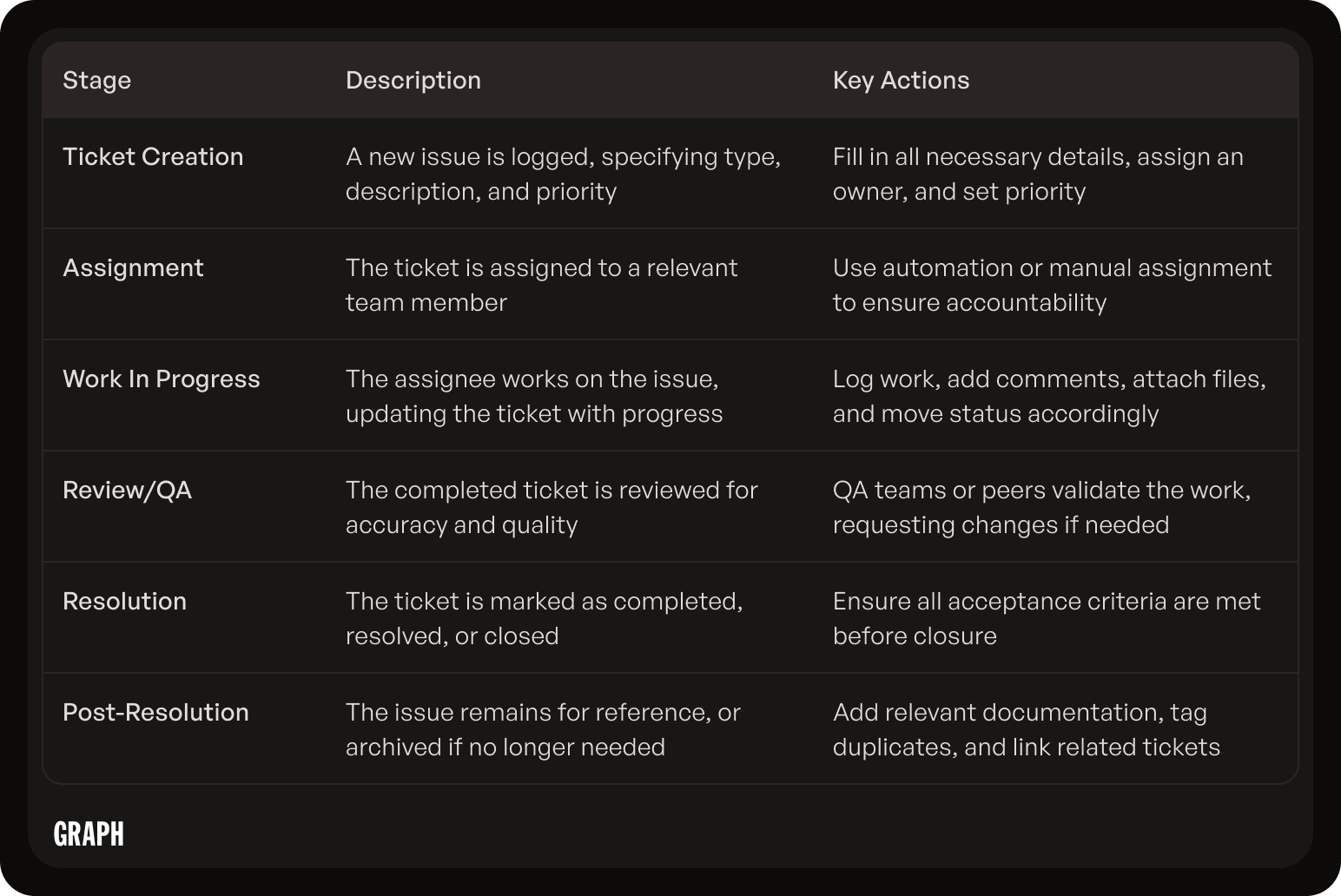
How to Create a Jira Ticket
Creating a Jira ticket is simple. Navigate to your project, click on the "Create" button, and fill in the required details such as summary, description, and issue type. Providing clear and concise information helps team members understand the problem or task at hand.
Remember to assign the ticket to the right person and set an appropriate priority. Assigning tickets ensures that responsibilities are clear, while setting priorities helps the team focus on high-impact tasks.
Assigning and Prioritizing Tickets
Assigning and prioritizing tickets are crucial steps in ticket management. Assigning tickets to team members ensures that responsibilities are clearly defined and accountability is maintained. When assigning tickets, consider each individual's strengths, workload, and expertise.
Prioritizing tickets helps the team focus on critical tasks and ensure that important issues are resolved in a timely manner. Use Jira's priority fields to rank tickets based on urgency and impact. Regularly reassess priorities as project requirements evolve.
Updating and Tracking Ticket Progress
Jira makes it easy to track ticket progress throughout its lifecycle. Update tickets with relevant comments, attachments, or log work to provide a comprehensive view of the work performed. This keeps the entire team informed and minimizes duplication of effort.
Tracking progress can be done through Jira's agile boards, such as Scrum or Kanban boards. These boards give you a visual representation of your tickets' status, making it easy to see what's in progress, what's completed, and what's pending.
Additionally, Jira offers various reporting features that allow you to analyze ticket data and gain insights into team performance. With customizable dashboards and reports, you can track key metrics, identify bottlenecks, and make data-driven decisions to optimize your workflow.
Furthermore, Jira integrates seamlessly with other popular tools, such as Confluence, Bitbucket, and Slack, enabling efficient collaboration and streamlined workflows. By connecting these tools, you can enhance communication, automate processes, and ensure that everyone is on the same page.
In conclusion, Jira provides a comprehensive ticket management system that simplifies the process of creating, assigning, prioritizing, updating, and tracking tickets. With its user-friendly interface, powerful features, and integrations, Jira empowers teams to effectively manage their work and deliver high-quality results.
Advanced Jira Ticket Management
Utilizing Jira Query Language (JQL)
Jira Query Language (JQL) allows you to perform advanced ticket searches and create custom filters. With JQL, you can narrow down tickets based on specific criteria such as assignee, status, or due date. Understanding the syntax and using JQL effectively can save you time and help you find the tickets you need quickly.
Furthermore, JQL supports a wide range of operators and functions that enable complex queries. You can combine multiple criteria using logical operators like AND, OR, and NOT to create intricate search queries. Additionally, JQL functions such as "startOfDay()" or "endOfWeek()" provide dynamic date filtering options, allowing you to retrieve tickets based on time-sensitive parameters.
Automating Ticket Workflow
Jira offers automation capabilities, allowing you to streamline your ticketing workflow. Automation rules can be set up to trigger actions based on predefined conditions, reducing manual overhead and ensuring consistent processes. Examples of automation include automatically assigning tickets, sending notifications, or transitioning tickets to different statuses.
Moreover, Jira's automation features extend to integrating with other tools and systems, enabling seamless cross-platform workflow automation. By leveraging Jira's robust API and integration capabilities, you can connect your ticketing system with external applications, databases, or services to automate complex processes and data synchronization tasks.
Troubleshooting Common Jira Ticket Issues
Resolving Duplicate Tickets
Duplicate tickets can lead to confusion and wasted effort. To resolve this issue, encourage team members to search for existing tickets before creating new ones. If duplicates are found, merge or close them, and provide clear instructions on how to avoid creating duplicates in the future.
One effective way to prevent duplicate tickets is to implement a standardized naming convention for ticket titles. This can help team members quickly identify if a similar issue has already been reported. Additionally, utilizing Jira's "Related Issues" feature can help link related tickets together, reducing the likelihood of duplication.
Dealing with Unassigned Tickets
Unassigned tickets can cause delays and hinder progress. Make it a practice to assign tickets as soon as they are created or prioritize them for assignment during backlog grooming sessions. Define clear guidelines for the team to ensure that unassigned tickets are promptly picked up and allocated to the appropriate individual.
Regularly reviewing the unassigned tickets backlog can also shed light on any bottlenecks in the workflow or areas where additional resources may be needed. By addressing unassigned tickets promptly, teams can maintain a steady pace of work and ensure that no tasks fall through the cracks.
Best Practices for Jira Ticket Management
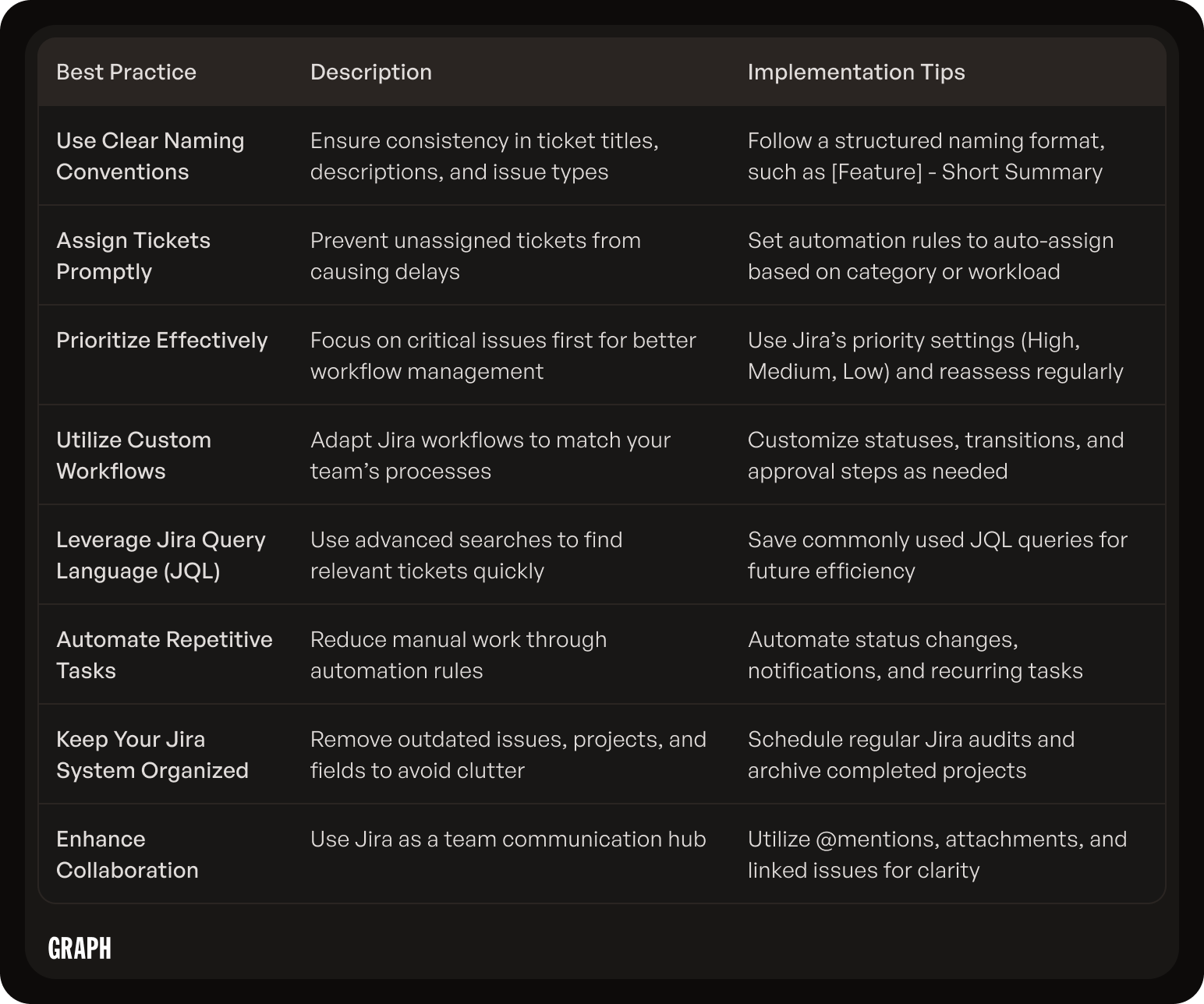
Keeping Your Jira System Organized
Maintaining a well-organized Jira system is crucial for efficient ticket management. Follow these best practices:
- Use consistent naming conventions for projects, issue types, and custom fields. This promotes clarity and simplifies searching.
- Create appropriate workflows and status categories that align with your team's processes.
- Regularly review and clean up inactive projects, outdated custom fields, or unused workflows.
Consistency in naming conventions not only aids in searchability but also fosters a sense of uniformity across projects, making it easier for team members to understand and navigate the system. When workflows and status categories are tailored to match your team's specific processes, it streamlines task management and ensures that everyone is on the same page.
Enhancing Team Collaboration with Jira
Jira is not just a ticket management tool; it's also a collaboration platform. Encourage your team to leverage Jira's features to enhance collaboration:
- Use @mentions to notify specific team members or groups in comments.
- Attach relevant documents, screenshots, or links to provide context and the necessary resources.
- Hold regular team meetings to review the progress of tickets collectively.
By utilizing @mentions, team members can be promptly notified of important updates or requests, ensuring that communication remains efficient and transparent. Attaching relevant documents, screenshots, or links to Jira issues not only provides additional context but also serves as a centralized repository for essential project information. Regular team meetings focused on ticket progress not only foster collaboration but also allow for real-time feedback and adjustments to be made, promoting a more agile and cohesive workflow.
Conclusion: Streamlining Your Jira Ticket Management
Recap of Jira Ticket Management Tips
In conclusion, mastering Jira ticket management requires a solid understanding of the tool's features and the adoption of best practices. Recap of the key points covered in this guide:
- Understand the basics of Jira and its importance in software development.
- Set up your Jira ticketing system properly, customizing it to match your team's needs.
- Create and manage Jira tickets effectively, assigning and prioritizing them appropriately.
- Explore advanced ticket management techniques like JQL and automation.
- Troubleshoot common ticketing issues to maintain a clean and efficient Jira system.
- Implement best practices for organized ticket management and enhanced team collaboration.
The Future of Jira Ticket Management
Jira continues to evolve and improve its ticket management capabilities. Stay updated with the latest features and enhancements to leverage the full potential of Jira for your team's success.
By following the tips and recommendations outlined in this guide, you'll be well-equipped to manage your Jira tickets effectively, improving your team's productivity and ensuring successful project outcomes. Happy ticketing!

